Blog
Read the latest blogs
Find tutorials, guides and use case examples in the
Learning center
The Default Flow Settings define nine settings:
Note: Default Flow settings would be available if you are logged in as an administrator.
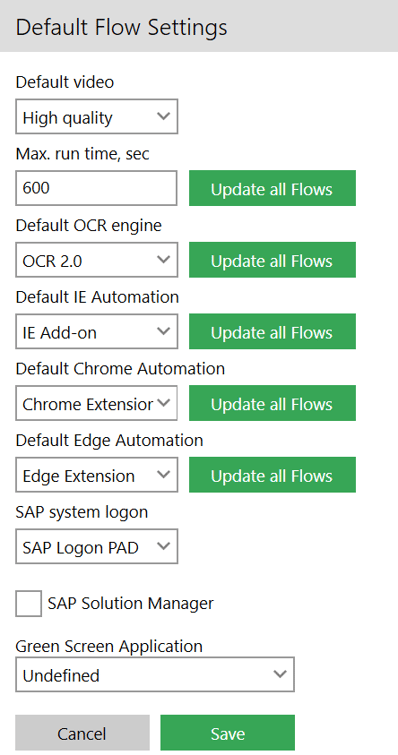
You can basically choose between video or no video of any the flow runs on the LEAPWORK Controller.
It is not recommended to choose “No video” here unless you are forced to do so, e.g., due to disk space concerns. To manage the disk usage efficiently, please read the information about the Retention policy settings.
The video recordings of the flows take up approximately 9 MB of disk-space per minute.
This property defines the default value for the maximum execution time for a flow. Per default this is set to 600 seconds, which means that all new flows will have the timeout value set to 600 seconds.
In case you have an excess of flows timing out consider increasing this value to change the default for all new flows.
When the Update all Flows button is selected, the Max run time value will reflect the changes across all the flows.
LEAPWORK also offers timeout on a building block level. More about this in the Building Blocks documentation.
This property defines the default value for the OCR (Optical Character Recognition) Engine to be used across all the test flows which are using the Image Text and Recognition approach. The three available options in this category are OCR 1.0, OCR 2.0 and ABBYY.
The Default OCR engine value can be selected from these three available options and then to reflect it across all flow, update all flows button is pressed.
ABBYY is most advanced and separate license is required for this.
This property defines the default value for IE Add-on to be used across all the test flows which are using the IE browser in Start Web Browser building block. The two available options in this property are IE Add-on and Selenium.
The Default IE Automation value can be selected from these three available options and then to reflect it across all flow, update all flows button should be selected.
This property defines that the default value is chrome extension. The two available options in this property are Chrome Extension and Selenium. Chrome extensions are programs you can install in your Chrome browser to change its functionality. Whereas Selenium is an open-source tool that automates web browsers.
This property defines that the default value is edge extension. The two available options in this property are Edge Extension and Selenium. Edge extensions helps you to personalize the browser and be more productive. Whereas Selenium is an open-source tool that automates web browsers.
This property defines that the default value is SAP Logon. The two available options in this property are SAP Logon PAD and Sap Logon. SAP Logon is a standalone tool in the SAP GUI, which enables you to access, manage, and configure one or more SAP systems. Whereas SAP Logon Pad behaves very similar to SAP Logon, but here the configuration options are very limited.
SAP Solution Manager enables you to manage the SAP and non-SAP application in better way. By checking the 'SAP Solution Manager' checkbox you can enter SAP Solman credentials to login.
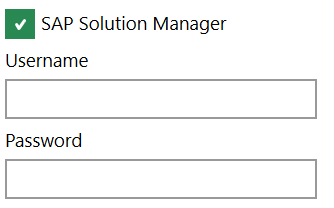
Enter Username and Password.
This property defines that the default value is Undefined. The five available options in this property are Undefined, IBM i Access Client Solutions x32, IBM i Access Client Solutions x64, Rumba Plus Desktop Mainframe and Ruma Plus Desktop AS400.
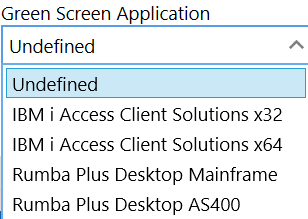
Click Save to save all the details.
©2024, Leapwork. All rights reserved.