Blog
Read the latest blogs
Find tutorials, guides and use case examples in the
Learning center
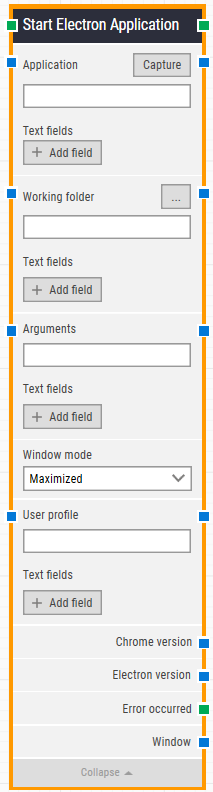
Building Block Header
The green input connector (top left) triggers this block to begin execution.
The green output connector (top right) is triggered when an Electron application is successfully started.
You can always change the header text of a block by double-clicking on it and typing in a new title.
Application
The application to start when the building block executes. This should contain the path to the “.exe” file for the program that is to be started.
This field works relative to the folder specified in the “Working folder” property, but can also contain the full path of the application.
Clicking the “Capture” button allows an easy selection of any already open application/windows or any shortcut pointing to an application, capturing all information needed about the selected application back into Leapwork.
Text fields
Fields that enable the use of external values (dynamic data) in the “Application to start” (path or exe).
To use the value of an added field, right-click the text field above where the application to start (path or .exe) can be entered and select “Insert token” and then insert this field’s name.
Fields can be renamed by double-clicking on them. The tokens will change their visual appearance accordingly.
Working folder
The “Working folder” sets the base directory for running the command. This means that the use of fully-qualified file paths is not required in the command field as it will be relative to the working directory path.
Text fields
Fields that enable the use of external values in the “Working folder” (path).
To use the value of an added field, right-click the text field above where the “Working folder” (path) can be entered and select “Insert token” and then insert this field’s name.
Fields can be renamed by double-clicking on them. The tokens will change their visual appearance accordingly.
Arguments
“Arguments” define the parameter supplied to the program when it is invoked.
Text fields
Fields that enable the use of external values in the “Arguments”.
To use the value of an added field, right-click the text field above where the “Argument” can be entered and select “Insert token” and then insert this field’s name.
Fields can be renamed by double-clicking on them. The tokens will change their visual appearance accordingly.
Window mode
Choose whether the window should be “Normal”, “Maximized”, or “Minimized”.
User profile
Includes the user name.
Text fields
The text reflects the above user profile.
Chrome version
Specifies the Chrome version that the application relies on.
Electron version
Specifies the Electron version that the application is built on.
Error occurred
If the “Start Application” returns an error during execution, you can use this output connector to branch your flow.
Window
Once an Electron window is found and the focus is set, this property contains a handle to the window. This can be used in cases where multiple windows are open during when running a test in order to direct other building blocks to use a specific window.
©2024, Leapwork. All rights reserved.