Blog
Read the latest blogs
Find tutorials, guides and use case examples in the
Learning center
A Get Mobile Number block is used to fetch a number from an application.
Fully expanded, the Get Mobile Number block shows the following properties:
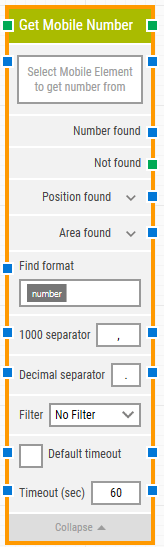
The green input connector in the header is used to trigger the block to start executing.
The green output connector in the header triggers when a number has been successfully found.
The title of the block (“Get Mobile Number”) can be changed by double-clicking on it and typing in a new title.
This property contains the locator for the mobile element from which the number has to be extracted.
A mobile element locator can be captured by right-clicking on the property and selecting “Capture new mobile element”. The mobile element locator can also be captured by clicking on the property which opens the mobile recorder.
The property can be cleared by right-clicking and selecting “Clear mobile element”.
This property contains the number that was found.
This green output connector triggers if a number is not found before the timeout (see below). This is typically used to branch execution flow or to explicitly fail a case by linking it to a Fail block.
The position where the number was found in X, Y coordinates.
Click the expander button to work with the X and Y coordinates separately.
The position and size of the number found in X, Y, Width, Height coordinates, starting with the upper-leftmost pixel.
Click the expand button to work with the area’s position and size and their nested sub-properties separately.
Define a format that the number must meet to be retrieved. For instance, by defining “Price: [NUMBER] USD” only numbers inside text such as “Price: 123.00 USD” will be retrieved.
Define the character used to separate 1000s in the number. The default value will be that set on Studio’s regional settings in Windows — typically “,” or “.”.
Define the character used to separate decimals in the number. The default value will be that set on Studio’s regional settings in Windows — typically “,” or “.”.
Define a filter that the number must meet to be retrieved. For instance, only retrieve numbers that are “Greater than” 100.
If the 'Default Timeout' checkbox is unchecked, then you can enter the timeout value as required otherwise the timeout value is set as 60 seconds. If the 'Default Timeout' property checkbox is selected, then the 'Default timeout' value selected in the flow settings will be applied.
The maximum time spent searching for a number before giving up and triggering “Not found” (see above).
Note: All cases have a “global timeout” that can be configured in the “Settings” panel. This is unrelated to the timeout of a single building block. However, a running case will automatically be cancelled if it runs for longer than the global timeout.
©2024, Leapwork. All rights reserved.