Blog
Read the latest blogs
Find tutorials, guides and use case examples in the
Learning center
This block lets you fetch a specified range of values using a table construct that Leapwork has captured from an SAP GUI. It reads columns and names to get an occurrence and reads the fields underneath it.
The Read SAP Table block has one limitation: it cannot read values for fields with buttons (such as a checkbox, dropdown, and so on).
Fully expanded, the Read SAP Table block shows the following properties:
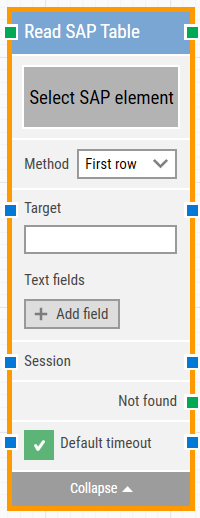
The green input connector (top left) triggers this block to begin execution.
The green output connector (top right) is triggered when the table values have been fetched.
The title of the block (“Read SAP table”) can be changed by double-clicking on it and typing in a new title.
This property contains the locator for the SAP element to be found.
An SAP element can be captured by right-clicking on the property and selecting “Capture new element”.
Once you select the table, all the columns will be visible on the block and values can be fetched using the blue connector.
This refers to the data selection method, whether:
This property contains the SAP target value. This value gets set as soon as element has been captured.
These fields enable the use of external values (dynamic data) in the “Target”.
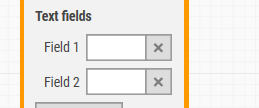
To use the value of an added field, right-click the text field above where the Validate text can be entered and select “Insert token”, then insert this field’s name.
Fields can be renamed by double-clicking on them. The tokens will change their visual appearance accordingly.
This property is used to support multi-session functionality of SAP.
This green output connector triggers if the SAP element is not found before the timeout (see below). This is typically used to branch execution flow or to explicitly fail a case by linking it to a Fail block.
If the 'Default Timeout' checkbox is unchecked, then you can enter the timeout value based on requirement otherwise the timeout value is set as 10 seconds. If the 'Default Timeout' checkbox is checked, the 'Default timeout' value in the flow settings will be applied.
©2024, Leapwork. All rights reserved.