SAP Get Text
An SAP Get Text building block is used to find text in an SAP GUI.
Fully expanded, the SAP Get Text block shows the following properties:
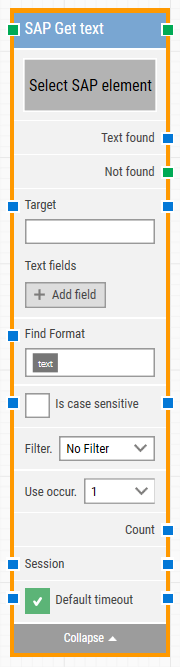
The Block Header ("SAP Get Text")
The green input connector in the header is used to trigger the block to start executing.
The green output connector in the header triggers when the text has been successfully found.
The title of the block (“SAP Get text”) can be changed by double-clicking on it and typing in a new title.
Select SAP Element
This property contains the locator for the SAP element to be found.
An SAP element can be captured by right-clicking on the property and selecting “Capture new element”.
Text Found
This property contains the text that was found.
Not Found
This green output connector triggers if suitable text is not found before the timeout. This is typically used to branch execution flows or to explicitly fail a case by linking it to a Fail block.
Target
This property contains the SAP target value. This value gets set as soon as element has been captured.
Wildcards can be used in the Target field to make automation script more flexible and dynamic in nature. To insert the wildcard, click on insert token and select wildcard.
Ex: [5,"Lo(wildcard)"] It will fetch fifth element starts with Lo.
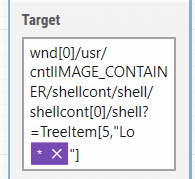
Text Fields
These fields enable the use of external values (dynamic data) in the “Target”.
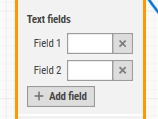
To use the value of an added field, right-click the text field above where the validated text can be entered, select “Insert token”, then insert this field’s name.
Fields can be renamed by double-clicking on them. The tokens will change their visual appearance accordingly.
Find Format
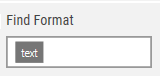
Define a format that the text must meet to be retrieved. For instance, by defining “Status: [TEXT] today” the text inside paragraphs is “Status: Green Mode today” then only “Green Mode” will be retrieved.
Is Case Sensitive
Select whether the format should be case sensitive. By default, it is case insensitive.
Filter
Define a filter that the text must meet to be retrieved. For instance, only retrieve numbers that “Starts with” or “Ends with“ or “Contains” the word 'Unit'.
Filter Value
The value used by the filter.
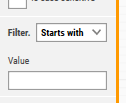
Use Occur
Select which occurrence of the text to use, if more than one is found.
Select “All” to iterate through all of the occurrences. By selecting “All”,
Count
It gives the total count of occurrences of the found text.
Session
This property is used to support multi-session functionality of SAP.
Default Timeout
If the 'Default Timeout' checkbox is unchecked, then you can enter the timeout value based on requirement otherwise the timeout value is set as 10 seconds. If the 'Default Timeout' checkbox is checked, the 'Default timeout' value selected in the flow settings will be applied.