Blog
Read the latest blogs
Find tutorials, guides and use case examples in the
Learning center
The Write SAP Table building block is used to input data in rows and columns in an existing SAP table, which Leapwork has captured from an SAP GUI.
The write SAP Table block has one limitation: we cannot write values in fields with buttons (such as a checkbox, dropdown, and so on).
Fully expanded, the Write SAP Table block shows the following properties:
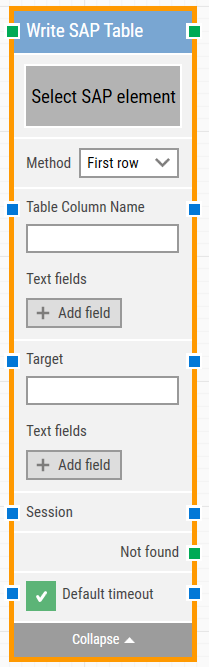
The green input connector in the header is used to trigger the block to start executing.
The green output connector in the header triggers when the element has been successfully found and the specified action has been performed successfully.
The title of the block (“Write SAP table”) can be changed by double-clicking on it and typing in a new title.
This property contains the locator for the SAP element to be found.
An SAP element can be captured by right-clicking on the property and selecting “Capture new element”.
Once we select the table, all the columns will be visible on the block, and you can manually write or use input blocks to define their values.
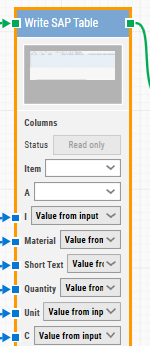
This refers to the data selection method, whether:
This property contains the SAP target value. This value gets set as soon as element has been captured.
These fields enable the use of external values (dynamic data) in the “Target”.
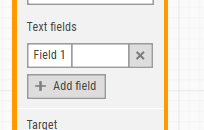
To use the value of an added field, right-click the text field above where the validated text can be entered, then select “Insert token”. You can now insert the field’s name.
Fields can be renamed by double-clicking on them. The tokens will change their visual appearance accordingly.
This property is used to support multi-session functionality of SAP.
This green output connector triggers if the SAP element is not found before the timeout (see below). This is typically used to branch execution flow or to explicitly fail a case by linking it to a Fail block.
If the 'Default Timeout' checkbox is unchecked, then you can enter the timeout value based on requirement otherwise the timeout value is set as 10 seconds. If the 'Default Timeout' checkbox is checked, the 'Default timeout' value in the flow settings will be applied.
©2024, Leapwork. All rights reserved.