Blog
Read the latest blogs
Find tutorials, guides and use case examples in the
Learning center
A Start SAP building block is used to start SAP GUI application when working with SAP GUI automation.
Fully expanded, the Start SAP block shows the following properties:
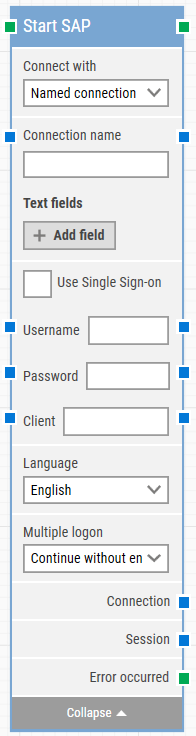
The green input connector in the header is used to trigger the block to begin executing.
The green output connector in the header triggers when the SAP application has been opened and connected successfully.
The title of the block “Start SAP” can be changed by double-clicking on it and typing in a new title.
The SAP application connects when the building block executes. Select which connection type to use to start SAP.
Select “Named Connection” if connect through the SAP connection name. Select “Connection String” if you want to connect through the connection string.
The Connection name/Connection string property will provide the connection value under which the SAP login will be performed.
These fields enable the use of external values (dynamic data) in the “Connection name”.
To use the value of an added field, right-click the text field above where the Connection name can be entered and select “Insert token”, then insert this field’s name.
Fields can be renamed by double-clicking on them. The tokens will change their visual appearance accordingly.
If the checkbox is checked, then credentials are not required.
SSO should be configured to use this method of sign-on. If SSO is not configured on the machine, the window for SSO credentials will appear.
The Username property will provide the username under which the login will be performed.
The Password property will provide the user password under which the login will be performed.
The Client defines the type of pre-configured business user in SAP. This property will provide the client value.
For example:
000, is the Standard delivery client.
100, is the Trial & Exploration client.
This property is used to select the language from the drop-down list. The default language is English.
There are three options for multiple log-on. Select the log-on option to start SAP.
Select “Connect and end other sessions” if you want to end all current active sessions. Select “Connect without ending other sessions” if you don't want to end any other active session. Select “Close this session” if you don't want to log-on if there is any active session.
This property is used to pass the SAP connection details for the existing connection.
This property is used support multi-session functionality of an SAP.
If the “Start SAP” returns an error during execution you can use this output connector to branch your flow.
©2024, Leapwork. All rights reserved.